*Using Noor Software Programs
There are two methods for Using Noor Software Programs:
-
First Method: Run through browser (Recommended)
In this method the Noor Software Programs are run in a new page of the browser. This method has its own advantages and disadvantages. It major advantage is that there is no need to download nor to setup tools. Its disadvantage, however, is in the limitations the software programs face in the browsers. Among them is the problem of Full Screen mode that certain software programs encounter. Likewise, settings of different browsers cause impediments to running certain of the software programs developed by the CRCIS.
To run the software programs using this method simply click Icon below
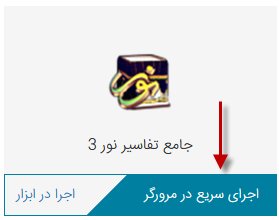
-
Second method: Download and run Noor Software executing file.
In this method, considering the user's OS, first the tool (Receiver) is downloaded and installed. The main advantage of this method is that it is not dependent on a browser. Use the this method to run on mobile phones and devices with screens below 10 inches. Certain of the problems of installation of the software program as well as the hardships of running the software by means of the tool are among major disadvantages of this method.
Anyhow, to run the software programs by this method first install Executive Tool (For installation, please read the Help of "Download and Install Executive Tool"). To run the Noor Software Programs through this method, please use the Icon below opposite to the name of each software program. As soon as you click it, the executable file of your required software program is downloaded and it will be run by means of that tool.
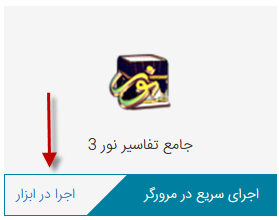
* Recommendations for running the Program via the Browser
-
Type of Browser
The browser that we recommend for running the software programs is Chrome. Please make sure to use the latest version of the Browser.
-
Running the software programs in a new tab of the Browser
By clicking the button pertaining to running the software program, all programs will be run in a new tab of the Browser under the title of "Noor Software Programs".
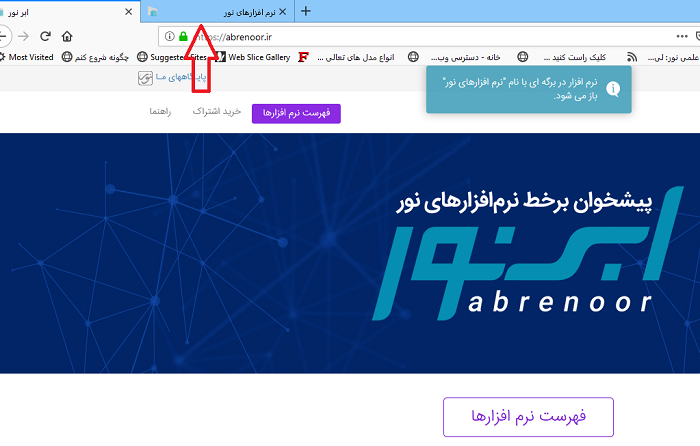
-
How to copy a piece of text to the clipboard
In case you are running the software program via the browser, after you have selected a piece of text and click "Copy to the Clipboard", a message is shown that prompts you to click "Copy" button to copy the selected piece of text to the clipboard of your PC.
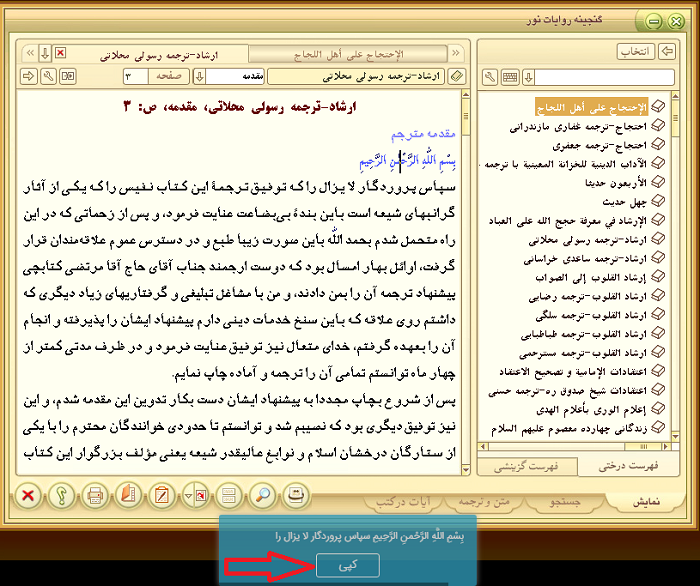
-
How to print a piece of text
To print the texts, simply click the "Print" button. The print page will open from which you can select "Citrix PDF Printer". This way your required piece of text will be printed as PDF.
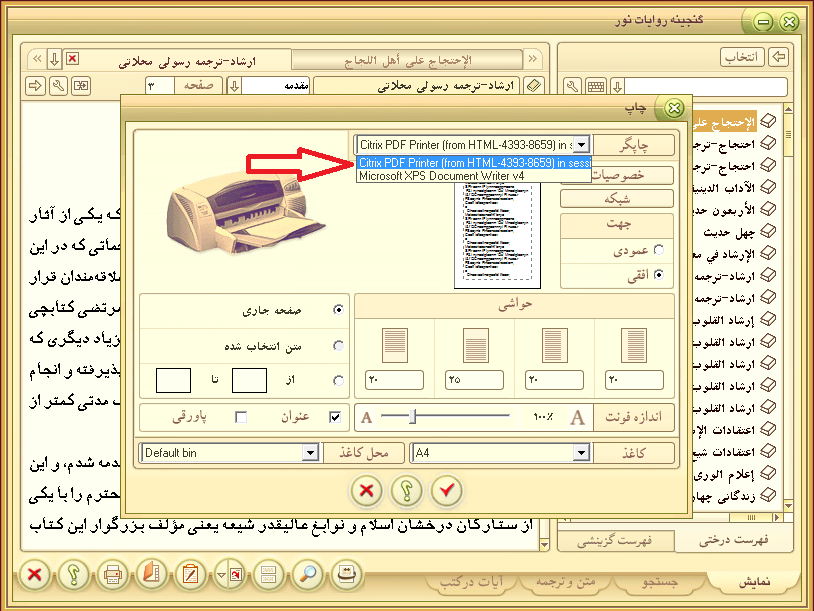
-
How to save a document in the user's computer
The software programs in which the option "Copy to a New NoorEdit Document" is available, you can copy the selected piece of text to this document and save it as a separate document in your PC simply by 1) opening "Save As" window 2) selecting "This PC" from it and 3) selecting "Save To My Device".
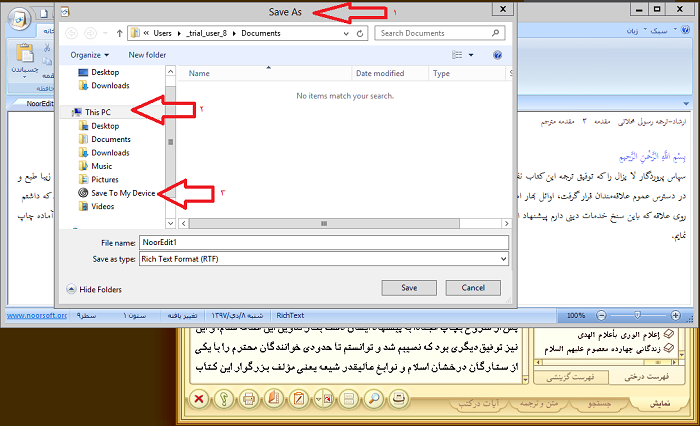
-
How to hide the bar of active programs
To use the lower space of the browser optimally 1) right click on that space 2) select "Hide automatically" option.
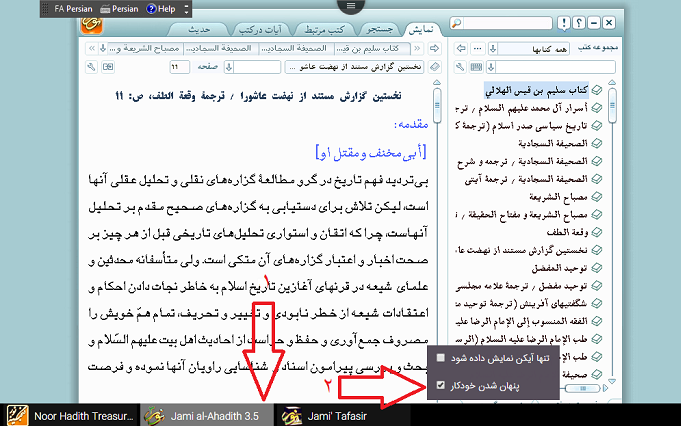
* Membership and logging on
In order for you to receive service from the System you should be a member and should log on.
To log on Abrenoor (Noor Cloud) simply click the link
 and to be a member click the link
and to be a member click the link
 on the bar located on the top of the webpage.
on the bar located on the top of the webpage.
Note: If you have already logged on, you will not see these options. You will alternatively view your specifications.

الف)Membership
If you have already become a member of Noormags , Samimnoor and Our other websites our other websites, there is no need for another membership. You can log on with that user account.
To register your membership, having click
 on the bar located on the top of the webpage, you will be redirected to the following page.
on the bar located on the top of the webpage, you will be redirected to the following page.
Fill in the form and click Register Specifications so that your membership be registered
Now you should go to your email address and click the activation link submitted to your inbox.
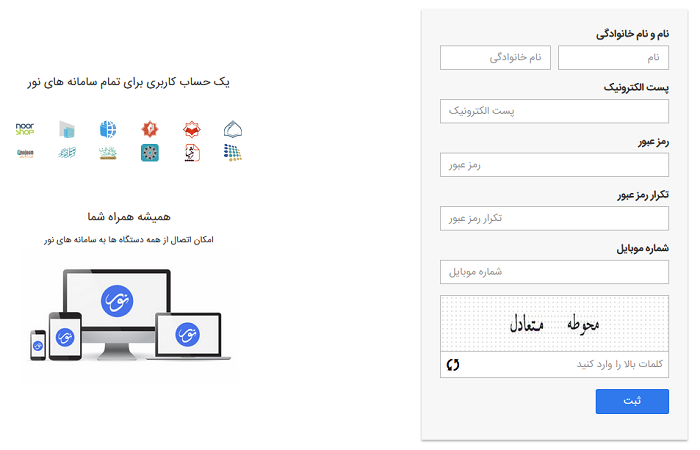
ب)How to enter Abrenoor (Noor Cloud)
To enter the System, having clicked
 on the bar located on the top of the webpage, you will be directed to the following page
on the bar located on the top of the webpage, you will be directed to the following page
Please fill in the form and click the Enter button to enter Abrenoor (Noor Cloud) and be directed to the Main Page.
In case
you have forgotten your password,
click the button
I forgot my password
to restore your password.
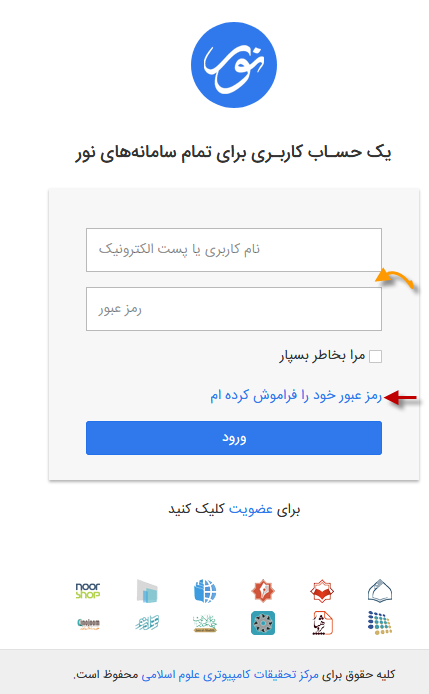
*Download and install Executive Tool
What is Executive Tool? Executive Tool is a software program by which Abrenoor (Noor Cloud) puts the Noor Software Programs at your disposal. Executive Tool somehow works similar to your web browser. The web browser receives the websites through the Internet (on line) and displays them for you so that you may see the content of your required website and work with them. Instead of displaying a website, Executive Tool, however, puts a software program (here a Noor product) at your disposal.
How to download and install Executive Tool
To download and install Executive Tool is to refer to the website footer and select the option Requirements .If you go toe "Requisites" page, you can find the section related to downloading Executive Tool. Select and download the version that is congruous with your Operating System.
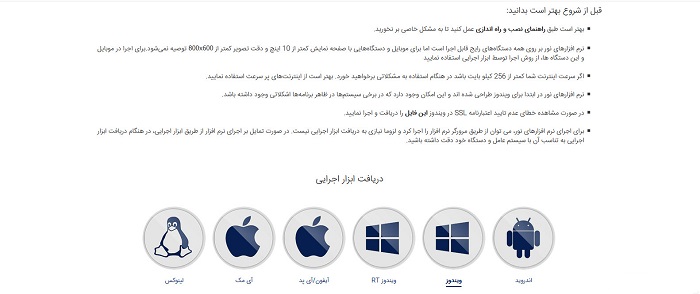
Note: Abrenoor (Noor Cloud) System recognizes your OS (Operating System), and highlights its appropriate link for your convenience.
Click at the moment the downloaded installation file to start installing. Please consider the following points:
- During the installation process of Executive Tool simply follow the installation steps. No information is required.
- When installation is complete, when the option Add Account is displayed, no information is required. Exit this section.
- Having downloaded Executive Tool onto your mobile phone, you should go to the Downloads folder available in File Management and install the Program..
- In case you use a desktop computer, after downloading Executive Tool go the Browser File Management or Download Manager and install the Program.
* Trial operation of softwares programs free of charge
Having become a member and logged in the System, you can freely run and examine softwares programs from among Software Collection available in Abrenoor (Noor Cloud) System. To do so select either of them from the Main Page of Abrenoor System.
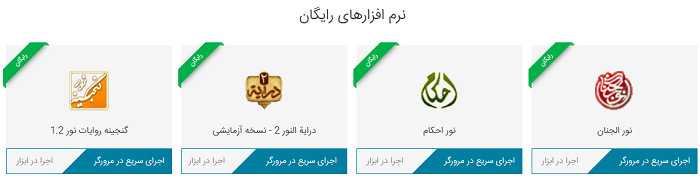
Having downloaded the executive file, you can click it and run the software program.
*Online purchasing of the Abrenoor (Noor Cloud) Subscription
To meet the hardware and software expenses of Abrenoor the user is demanded to pay the subscription fee so that he may use this service.
Steps for purchasing subscription
1) 1) Click the button

2)
Select subscription fee.
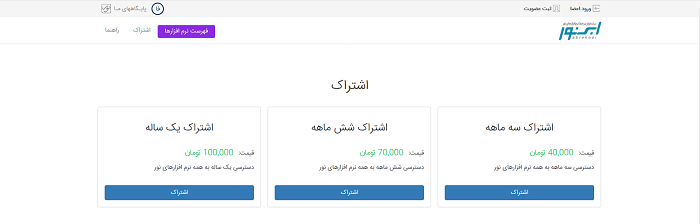
3)
Pay online by selecting your desired bank portal according to the Invoice
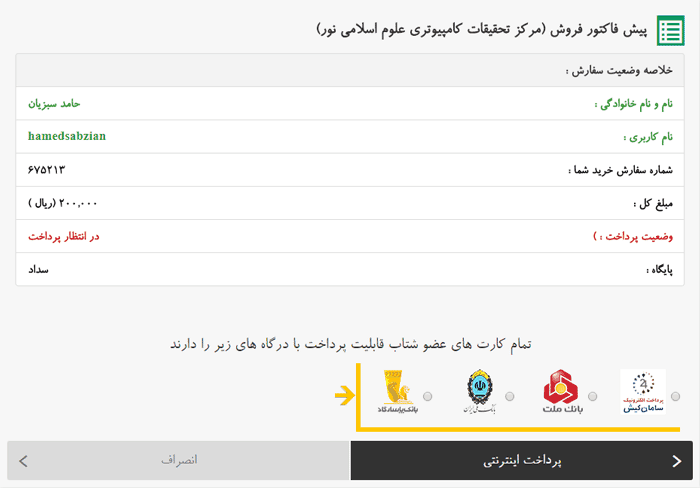
4) Payment successfully done. Go back and run the software programs.
